- Published on
Notion Cover Photos: Make Your Pages Look Awesome
- Authors
- Name
- NCM Team
- @notioncover
You know how a plain Notion page can feel a bit... blah? Adding a cover photo is like putting up wallpaper in your digital workspace - it instantly makes everything look more put together and personal. Whether you're using Notion for school, work, or just life stuff, a nice cover image helps you find what you're looking for faster and makes opening your pages more enjoyable.
Why Bother With Cover Photos?
Think of cover photos like little visual bookmarks. They help because:
- You can tell pages apart at a glance
- They let your personality shine through
- They make your workspace feel more inviting
- They help important pages stand out
How to Add Covers (It's Super Easy)
Here's the quick version:
- Open your page
- Hover near the title and click "Add cover"
- Pick where your image comes from:
- Notion's built-in gallery
- Your computer
- A web link
- Unsplash (free stock photos)
- Adjust the image so the important parts show
Getting the Size Right
The magic numbers are 1500px wide by 600px tall - this works well everywhere. If you're using:
- Desktop: 1500×600 is perfect
- Tablet: 1170×290 looks good
- Phone: 1170×445 fits nicely
Quick tips:
- Keep the image under 5MB so it loads fast
- Make sure important stuff isn't right at the edges
- Higher quality images look better when zoomed
Make Your Own Covers Without Being a Designer
There's this cool free tool called Notion Cover Maker that lets you create custom covers even if you're not artistic. You can:
- Choose from tons of ready-made designs
- Add your own text with different fonts and colors
- Use free photos from Unsplash or your own pictures
- Save your favorite looks to use again
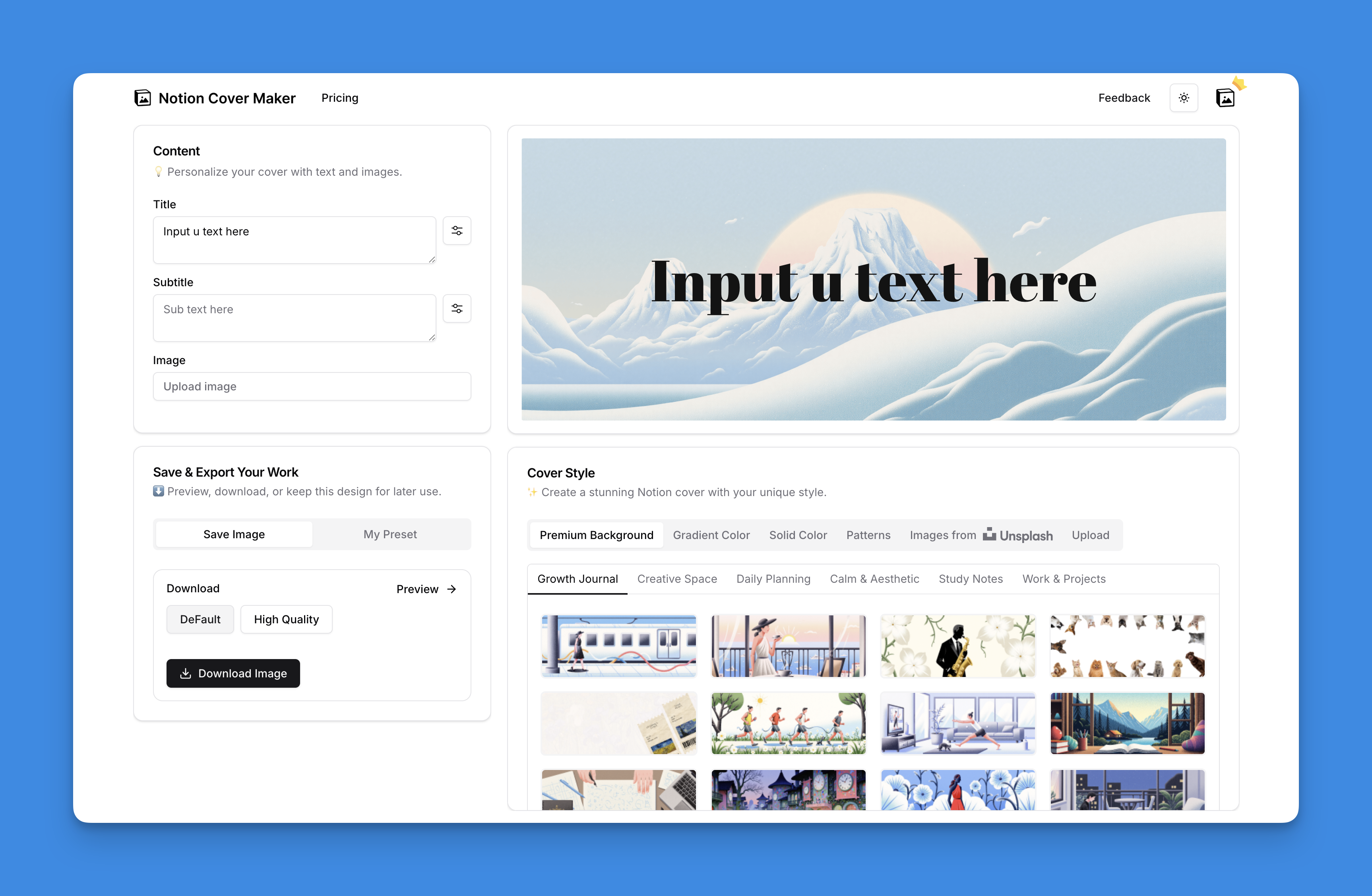
It automatically sizes everything right so you don't have to worry about technical stuff.
Where to Find Great Cover Images
Free places to look:
- Unsplash (millions of free photos)
- Pinterest (search "notion covers")
- Free online cover makers
If you want to get creative:
- Use Canva (set canvas to 1500×600)
- Add your own colors, text, and images
- Save and upload to Notion
Fixing Common Problems
If your cover looks weird:
- Blurry? Try a bigger image (at least 1500px wide)
- Important parts cut off? Use the reposition tool
- Loading slow? Make the file smaller with TinyPNG
Bonus Tip for Gallery Views
Want to show off your covers in a grid?
- Make a gallery view
- Click "Properties" then choose "Page cover" under "Card Preview"
- Now all your pages show up as pretty thumbnails
Cover photos are one of those little touches that make Notion more fun to use. Start with your most important pages - maybe your daily planner or project hub. Try different styles until you find what feels right for you. The best part? You can always change them later when you want a fresh look!